When using the Android SDK Java Runtime Environment Must Be Available To Run Eclipse
When running the eclipse.exe from the adt-bundle-windows-x86_64 package you probably get the error in the image to the right:
Android Eclipse SDK installation: A Java Runtime Environment (JRE) or Java Development Kit (JDK) must be available in order to run Eclipse. No Java virtual machine was found after searching the following locations:
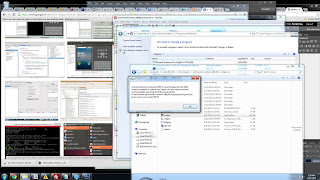 |
| Java Runtime Environment Must Be Available To Run Eclipse Screenhot |
Android Eclipse SDK installation: A Java Runtime Environment (JRE) or Java Development Kit (JDK) must be available in order to run Eclipse. No Java virtual machine was found after searching the following locations:
NO problem. Ussually this means you are running 32 bit java on a 64 bit system. because your browser is 32 bit so the SUN website automitically checks for 32 bit java only.
Most issues dissapear by simply installing 64 bit java. If not, just follow these steps:
FOR 64 bit systems:
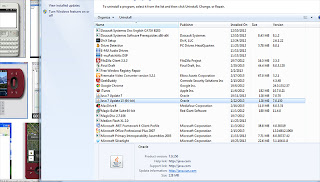 |
| screenshot java 64 bit installed |
- Check if you have latest 64 bit java installed
- Start --> control panel --> programs [see screenshot]
- If yes, all you have to do is add the following code to your eclipse.ini file:
- Done!
-vm
[location of your javaw.exe] for me this is: D:\TempPrograms\Java\bin\javaw.exeIf not, go to: http://java.com/en/download/manual.jsp for manual java download and install 64 bit java
FOR 32 bit systems:
- Check if you have latest 32 bit java installed
- go to java website: http://java.com/en/download/installed.jsp
- If yes, all you have to do is add the following code to your eclipse.ini file:
-vm [location of your javaw.exe] for me this is: D:\TempPrograms\Java\bin\javaw.exe- Done!
Now you should no more get the dreaded message: Java Runtime Environment Must Be Available To Run Eclipse.
No comments:
Post a Comment